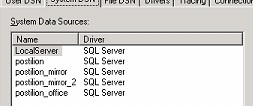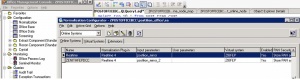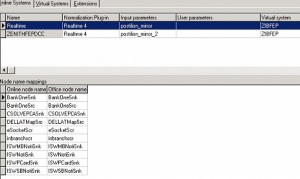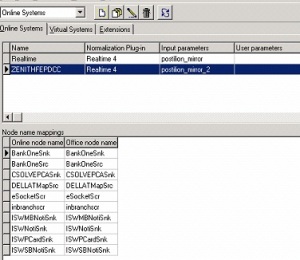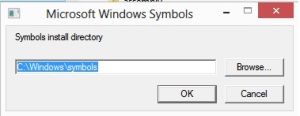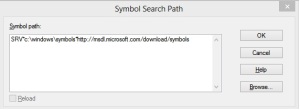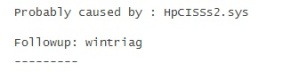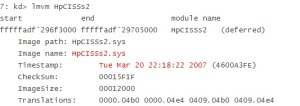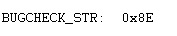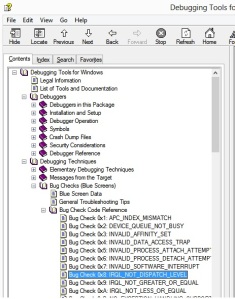Hello Guys
Ever tried to import a download only to find out ATMAPP wouldn’t start. The error in event viewer usually is
SRSL Syntax Error in @KeybufferName, @Keybuffer, SCREEN DATA X, position Y : The duplicate statement ‘\ ‘ is not valid.
For example at one of my client the error was
SRSL Syntax Error in BANK NEW VERVE NEW KEYBUFFER_SMARTATM+KIM, ACAHAA , SCREEN DATA 2, position 81 : The duplicate statement ‘\ ‘ is not valid.
Cause
The cause of this error is the invalid characters( ; ) not having been removed from the download application before it was imported.
Resolution
To fix this, you need 2 things,
- The Name of the download application that was wrongly imported
- The Keybuffer name of the download application
You can get both of them from querying the atm_keybuf table of the postilion db and getting the values of both application and keybuffer.
To delete the application,
- Run the script below, replacing BANK NEW VERVE NEW NDC_smartatm+kimo with the name of the application
delete from dbo.atm_rsp_info_data
where app = ‘BANK NEW VERVE NEW NDC_smartatm+kimo’
delete from dbo.atm_rsp_info
where app = ‘BANK NEW VERVE NEW NDC_smartatm+kimo’
delete from dbo.atm_rsp_info_descr
where app = ‘BANK NEW VERVE NEW NDC_smartatm+kimo’
delete from dbo.atm_dl_icc_ncr_tran_data
where app = ‘BANK NEW VERVE NEW NDC_smartatm+kimo’
delete from dbo.atm_dl_icc_ncr_secondary_app
where app = ‘BANK NEW VERVE NEW NDC_smartatm+kimo’
delete from dbo.atm_dl_icc_ncr_primary_app
where app = ‘BANK NEW VERVE NEW NDC_smartatm+kimo’
delete from dbo.atm_dl_states
where app = ‘BANK NEW VERVE NEW NDC_smartatm+kimo’
delete from dbo.atm_dl_screens
where app = ‘BANK NEW VERVE NEW NDC_smartatm+kimo’
delete from dbo.atm_dl_loadset_selection
where app = ‘BANK NEW VERVE NEW NDC_smartatm+kimo’
delete from dbo.atm_dl_loadsets
where app = ‘BANK NEW VERVE NEW NDC_smartatm+kimo’
delete from dbo.atm_dl_loadset_groups
where app = ‘BANK NEW VERVE NEW NDC_smartatm+kimo’
To delete the key buffer
- Run the script below, replacing BANK NEW VERVE NEW KEYBUFFER_smartatm+kim with the name of the keybuffer
delete from dbo.atm_keybuf
where profile = ‘BANK NEW VERVE NEW KEYBUFFER_smartatm+kim’
delete from dbo.atm_dl_app
where keybuf_profile = ‘BANK NEW VERVE NEW KEYBUFFER_smartatm+kim’
delete from dbo.atm_keybuf_profiles
where profile = ‘BANK NEW VERVE NEW KEYBUFFER_smartatm+kim’
You should be able to restart atmapp now and you’ll be fine. Hopefully this didn’t happen on your production systems.
You’re done :D.